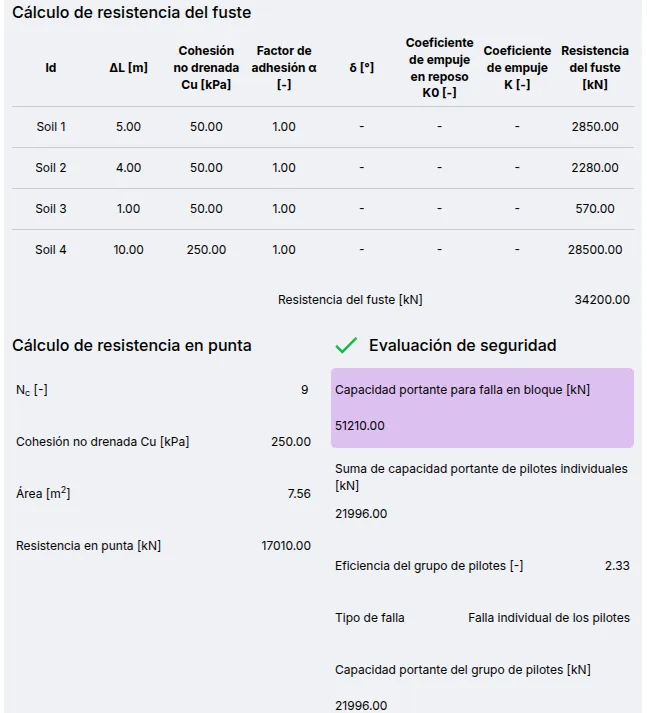User Manual
This section provides a detailed description of each feature in the program. It explains how to create, edit, view, and analyze a deep foundation model, as well as how to use the different tools available in the interface.
The purpose of this manual is to serve as a reference for understanding the complete functionality of the software, from the initial project setup to the interpretation of results. You can consult it at any time to resolve specific questions about the use of a feature or workflow.
Create a New Model
In the left panel, click the button to display the platform’s model types.

Click on Shallow Foundation to display the available templates.
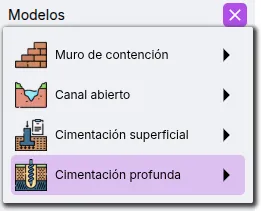
Select the template that best fits your project.
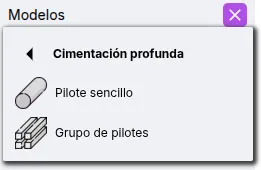
Your model is now ready to be edited and executed.
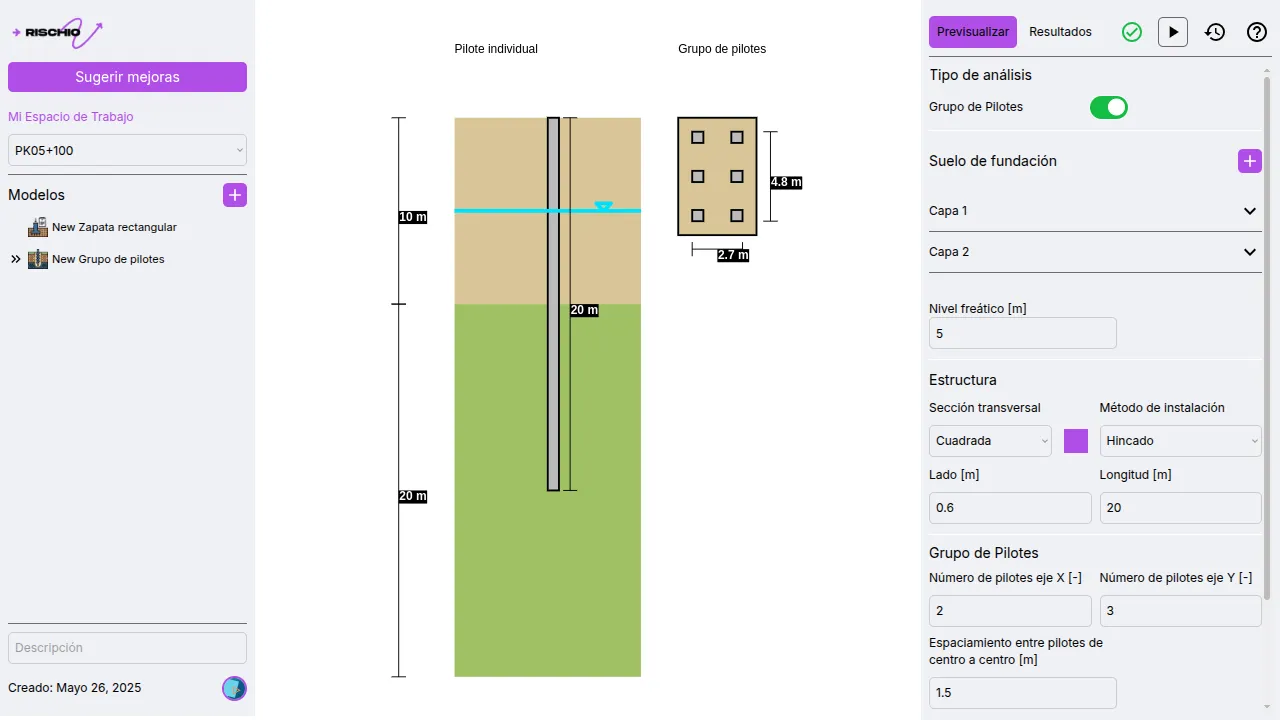
Currently implemented templates:
- Single Pile
- Pile Group
Rename, Duplicate, and Delete Model
In the model list on the left panel, hovering over a model will reveal three options.
![]()
- - Rename Model: Click to enable editing. Type a new name and press enter or the button.
- - Duplicate Model: Automatically creates a copy of the model.
- - Delete Model: Displays a confirmation dialog to delete the model.
Input Parameters
Input parameters are found in the right panel. To see real-time updates to the model, the Preview view must be active.
![]()
Below is a description of each available option.
Type of Analysis
The analysis types allow new calculations to be added when running the model.

Currently available analysis types:
- Pile Group
Foundation Soil
Foundation soil is used to calculate bearing capacity. It supports multiple soil layers.
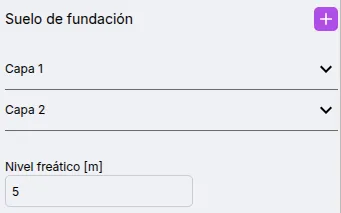
Available parameters for foundation soil:
- Water table level
- Soil layers
Add and Edit Soil Layers
Foundation soil supports multiple layers.
To add a new soil layer, click the button.

A new soil layer will appear in the list.
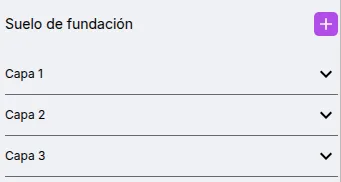
To edit a layer’s parameters, click on it in the list. You can now view and edit the available parameters.
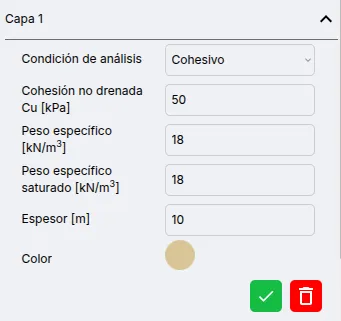
After editing, press the button.

To delete a soil layer, press the button.

Available parameters for soil layers:
- Soil type: Cohesive or frictional
- Undrained cohesion
- Friction angle
- Unit weight
- Saturated unit weight
- Thickness
Structure
Rectangular/square and continuous structures are supported.
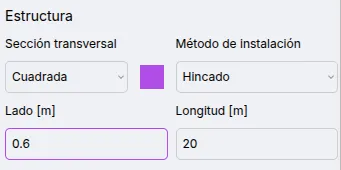
Available parameters:
- Cross section: Circular or square
- Installation method: Driven or bored
- Side/Diameter
- Length
Pile Group
Pile groups are arranged in a rectangular grid.
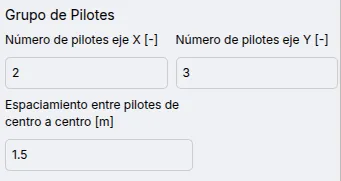
Available parameters for pile groups:
- Number of piles along X axis
- Number of piles along Y axis
- Center-to-center spacing between piles
Loads
Loads are used to calculate the safety factor.

Available parameters:
- Vertical load
Model Execution
To execute the model, press the button located at the top of the right panel.![]()
History
If you have executed a model and want to revert to a previous version, press the button to see the last five versions. Click the restore button to return to a previous version.
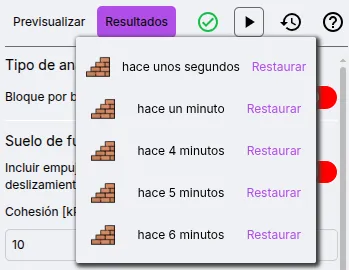
Model Verification
The program performs some verifications before allowing execution to minimize the risk of errors. When a model is valid, the validation indicator will show this icon: .![]()
When the model has inconsistencies, the icon will be . You can click the icon to see more details about the issues.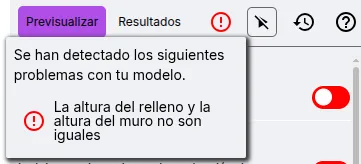
Implemented checks:
- Pile length must be less than the sum of the soil layer thicknesses.
Results
Once the model has been executed, the view switches to Results. If you want to return to the model preview, press the Preview button.
![]()
The calculations are shown in multiple cards according to their focus.
Single Pile
Shows the calculation of the bearing capacity of a single pile, including resistance parameters for each soil type along the shaft and at the tip. The safety factor is compared to a value of 3.0.
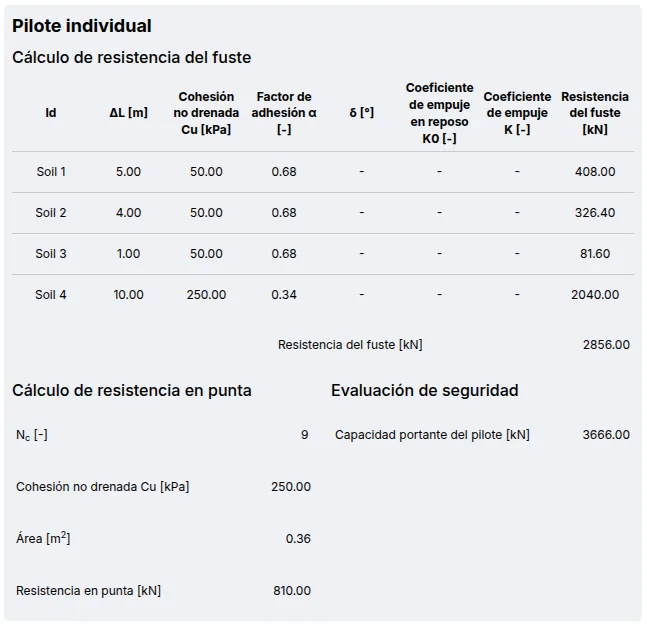
Pile Group
Displays block failure and efficiency calculation results. The safety factor is compared to a value of 3.0.