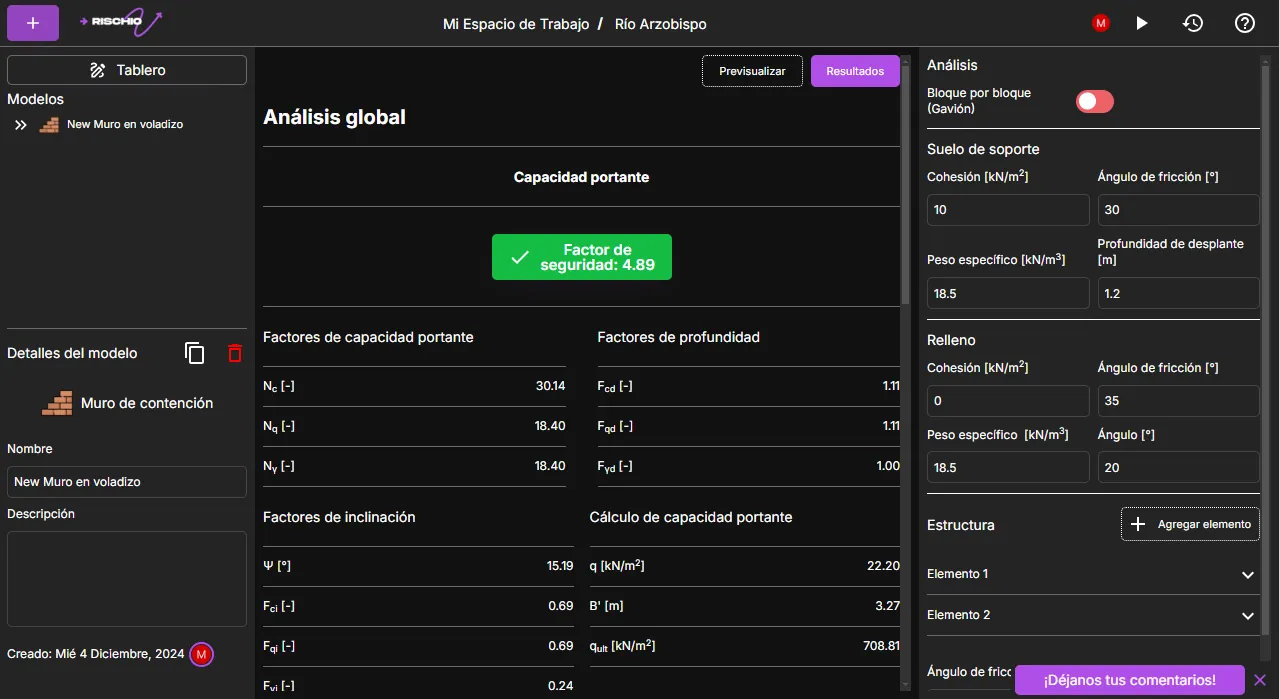Quick Start Guide
This quick start guide will help you understand how Rischio works in under 60 seconds. You can follow the video or the step-by-step instructions.
Video
Step-by-step
Go to https://app.rischio.io/ and log in with your username and password. The system will take you to the Dashboard.
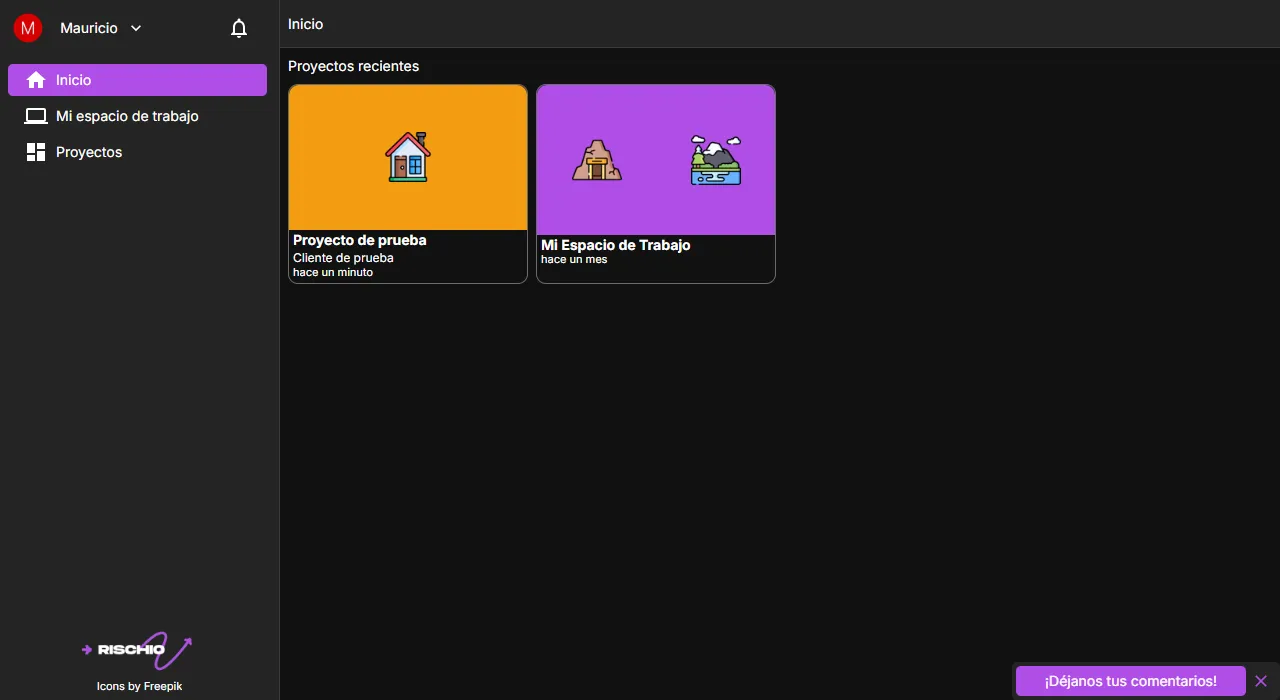
Access your workspace by clicking the My Workspace button in the side menu.
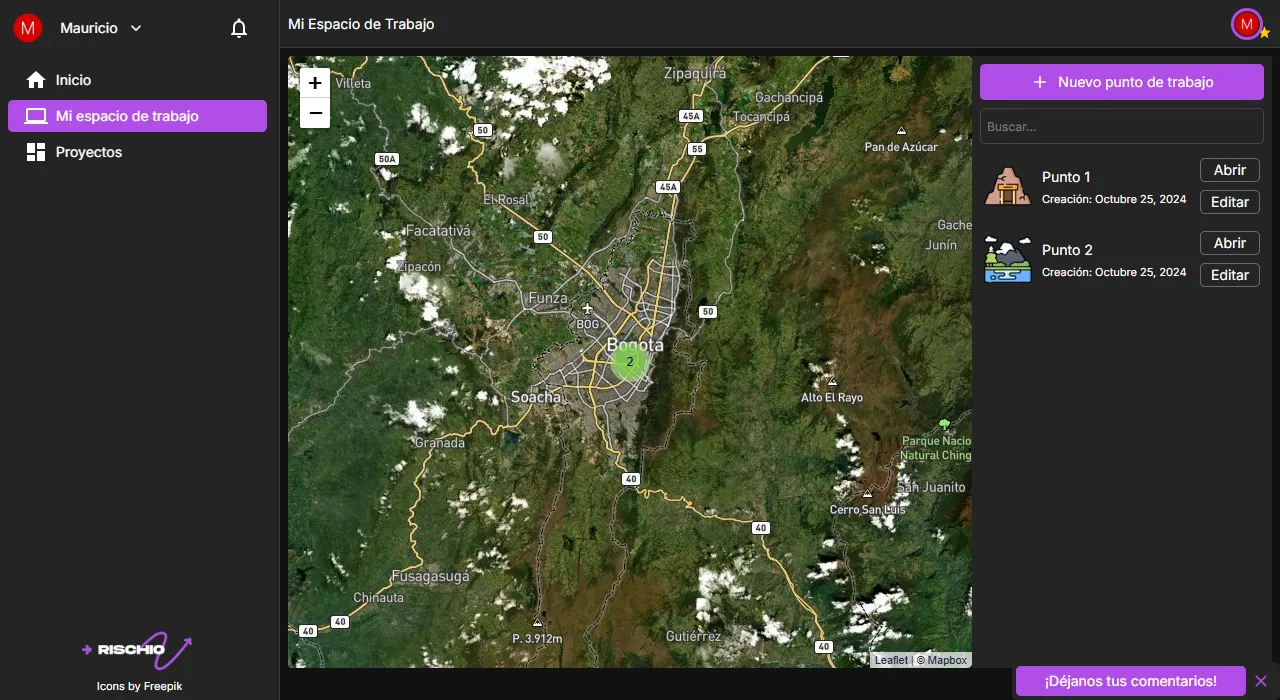
Create a new workpoint by clicking the New Workpoint button. Enter the project details, including its geographic location (you can click on the map!) and a distinctive icon. Once you’ve filled in the information, click Create Workpoint.
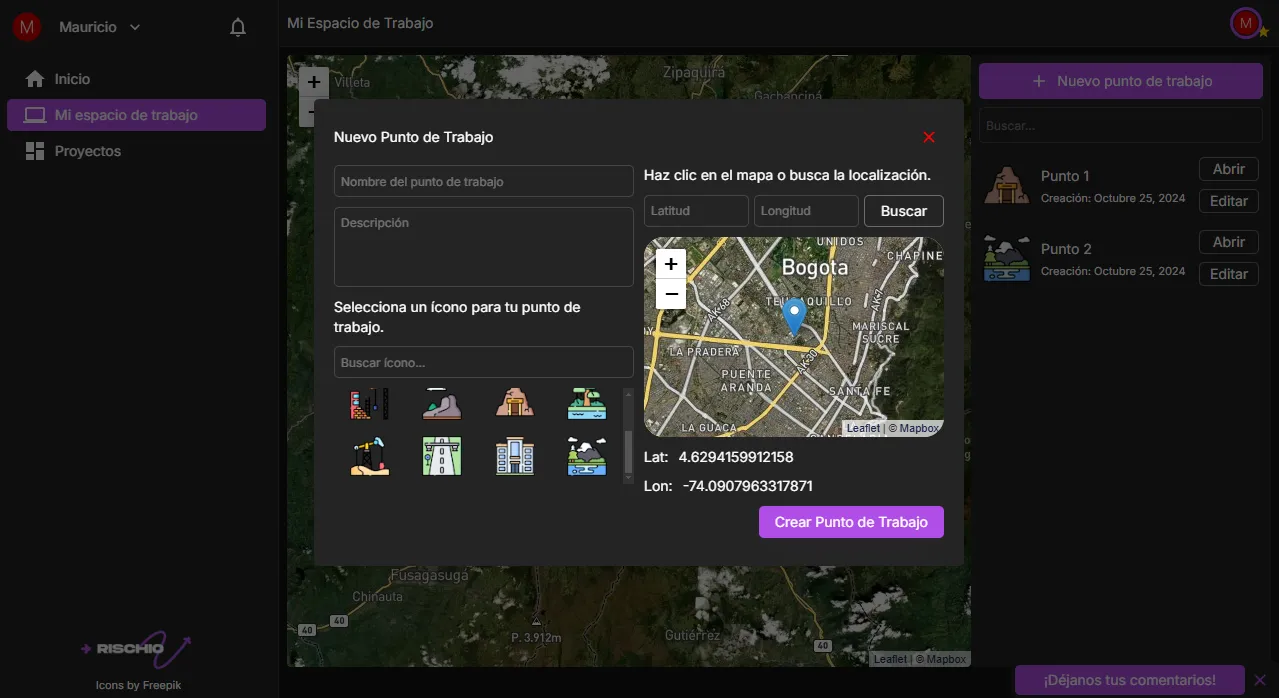
Once created, the workpoint will appear both on the map and in the list on the right. Find your workpoint in the list and click the Open button to access the application.
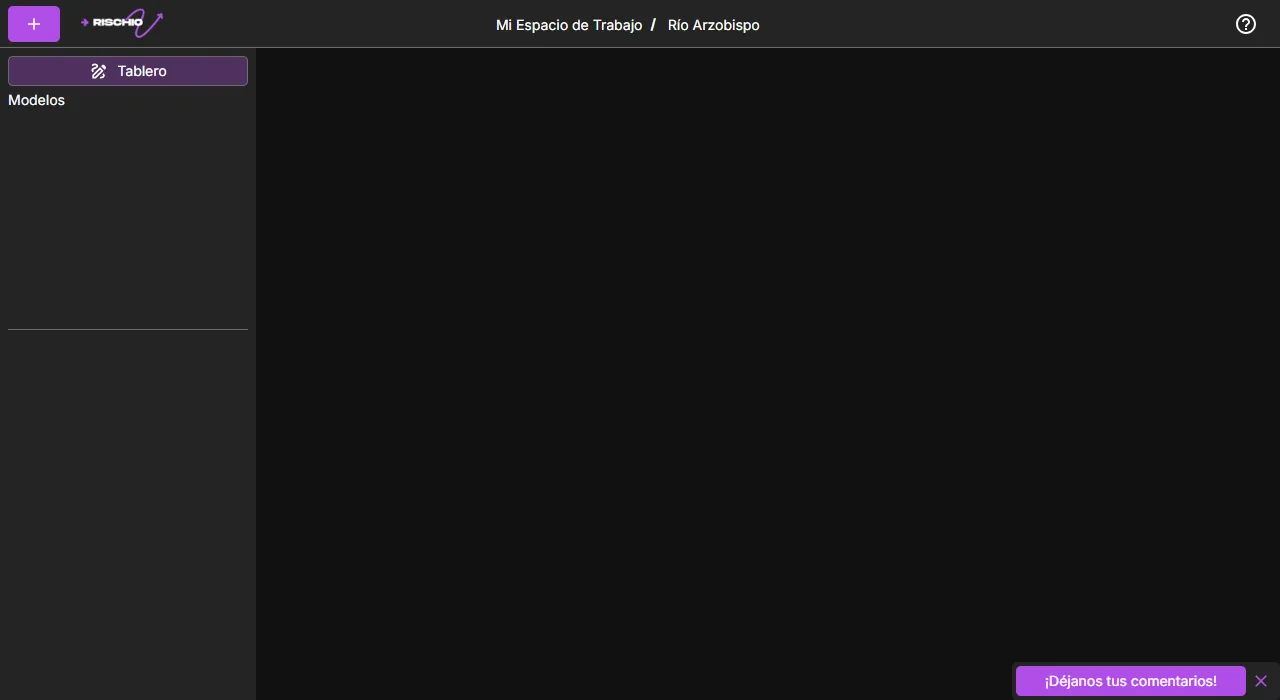
In the top-left corner, click the button and select the tool and the template that best fits your project. Give your model a name and click Create Model.
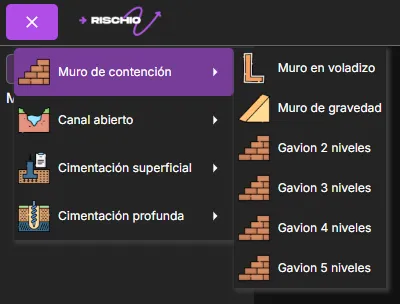
On the left panel, you’ll see all models created in this workpoint. On the right panel, you’ll find the options to edit the selected model.
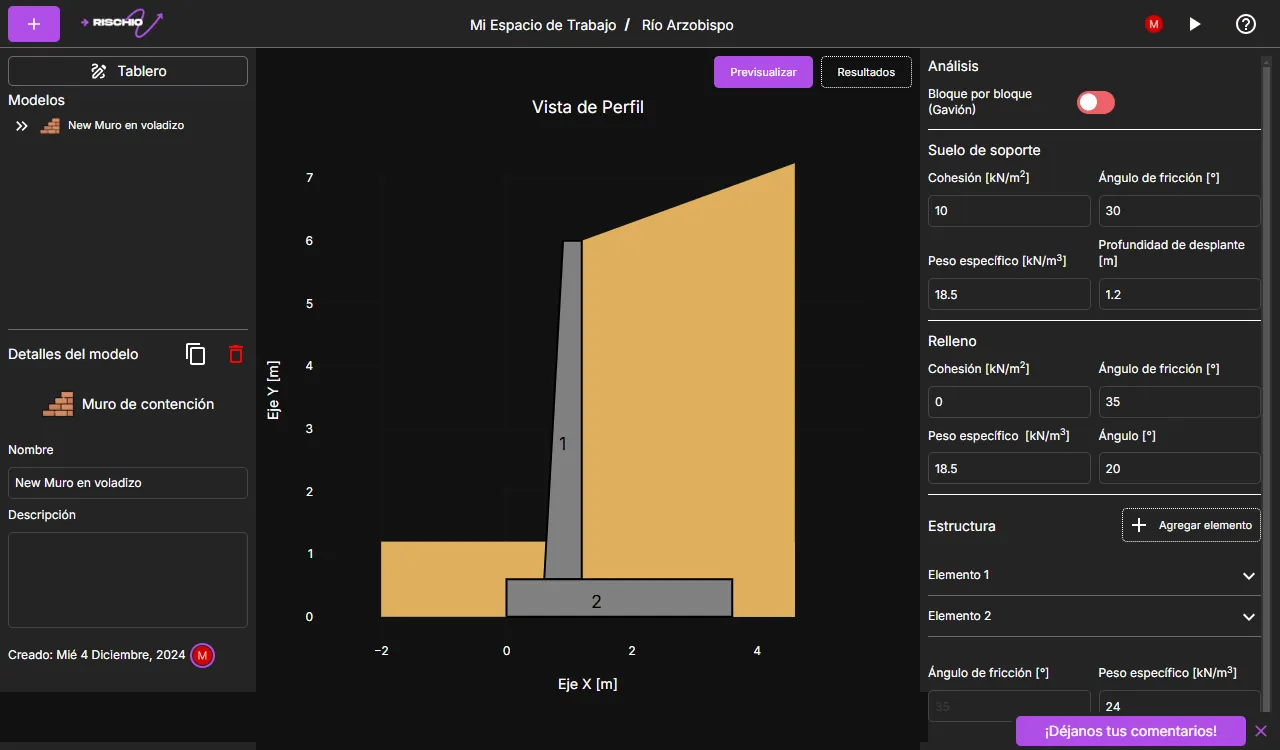
After editing your model, click the button in the top-right corner to run the model.
Analyze your results.